OSの準備ができたら次はミドルウェアということで、RDBを入れます。
今回はMariaDBを入れてみます。
MariaDBをインストール
sudo apt install mariadb-server mariadb-client自動起動設定
OS起動時に自動で実行されるように設定。
sudo systemctl enable mariadb初期セットアップ
sudo mysql_secure_installationメッセージを翻訳しながらインストールします。
# 注: 実稼働環境で使用されているすべての MariaDB サーバーでは、このスクリプトのすべての部分を実行することをお勧めします。 各ステップをよく読んでください。
NOTE: RUNNING ALL PARTS OF THIS SCRIPT IS RECOMMENDED FOR ALL MariaDB
SERVERS IN PRODUCTION USE! PLEASE READ EACH STEP CAREFULLY!
# MariaDB にログインしてセキュリティを保護するには、root ユーザーの現在のパスワードが必要です。
MariaDB をインストールしたばかりで、root パスワードをまだ設定していない場合は、ここで Enter キーを押すだけです。
In order to log into MariaDB to secure it, we'll need the current
password for the root user. If you've just installed MariaDB, and
haven't set the root password yet, you should just press enter here.
# rootユーザーのパスワードを入力。未設定のためそのままEnterでOK。
Enter current password for root (enter for none):
OK, successfully used password, moving on...
# root パスワードを設定するか、unix_socket を使用すると、適切な権限がなければ誰も MariaDB root ユーザーにログインできなくなります。
Setting the root password or using the unix_socket ensures that nobody
can log into the MariaDB root user without the proper authorisation.
# root アカウントはすでに保護されているため、「n」と答えても問題ありません。
You already have your root account protected, so you can safely answer 'n'.
# unix_socket 認証に切り替える
Switch to unix_socket authentication [Y/n] n
... skipping.
# root アカウントはすでに保護されているため、「n」と答えても問題ありません。
You already have your root account protected, so you can safely answer 'n'.
# rootのパスワードを変更しますか?
Change the root password? [Y/n] n
... skipping.
# デフォルトでは、MariaDB インストールには匿名ユーザーが設定されており、ユーザー アカウントを作成しなくても誰でも MariaDB にログインできます。
これはテストのみを目的としており、インストールを少しスムーズにすることを目的としています。
実稼働環境に移行する前に、これらを削除する必要があります。
By default, a MariaDB installation has an anonymous user, allowing anyone
to log into MariaDB without having to have a user account created for
them. This is intended only for testing, and to make the installation
go a bit smoother. You should remove them before moving into a
production environment.
# 匿名ユーザーを削除しますか?
Remove anonymous users? [Y/n] y
... Success!
# 通常、root には「localhost」からの接続のみを許可する必要があります。
これにより、誰かがネットワークから root パスワードを推測することができなくなります。
Normally, root should only be allowed to connect from 'localhost'. This
ensures that someone cannot guess at the root password from the network.
# リモートからの root ログインを禁止しますか?
Disallow root login remotely? [Y/n] y
... Success!
#
By default, MariaDB comes with a database named 'test' that anyone can
access. This is also intended only for testing, and should be removed
before moving into a production environment.
# デフォルトでは、MariaDB には誰でもアクセスできる「test」という名前のデータベースが付属しています。
これもテストのみを目的としており、運用環境に移行する前に削除する必要があります。
Remove test database and access to it? [Y/n] y
- Dropping test database...
... Success!
- Removing privileges on test database...
... Success!
# 権限テーブルを再ロードすると、これまでに行われたすべての変更がすぐに有効になります。
Reloading the privilege tables will ensure that all changes made so far
will take effect immediately.
# 特権テーブルを今すぐリロードしますか?
Reload privilege tables now? [Y/n] y
... Success!
Cleaning up...
# すべて完了! 上記の手順をすべて完了すると、MariaDB のインストールは安全になっているはずです。
All done! If you've completed all of the above steps, your MariaDB
installation should now be secure.
Thanks for using MariaDB!接続を確認
MariaDBへ接続できるか確認。
sudo mariadb -u root -pEnter password:
Welcome to the MariaDB monitor. Commands end with ; or \g.
Your MariaDB connection id is 40
Server version: 10.6.12-MariaDB-0ubuntu0.22.04.1 Ubuntu 22.04
Copyright (c) 2000, 2018, Oracle, MariaDB Corporation Ab and others.
Type 'help;' or '\h' for help. Type '\c' to clear the current input statement.
MariaDB [(none)]>接続できたので、ついでにDB一覧も確認。
MariaDB [(none)]> show databases;
+--------------------+
| Database |
+--------------------+
| information_schema |
| mysql |
| performance_schema |
| sys |
+--------------------+
4 rows in set (0.001 sec)testデータベースも削除されているようです。
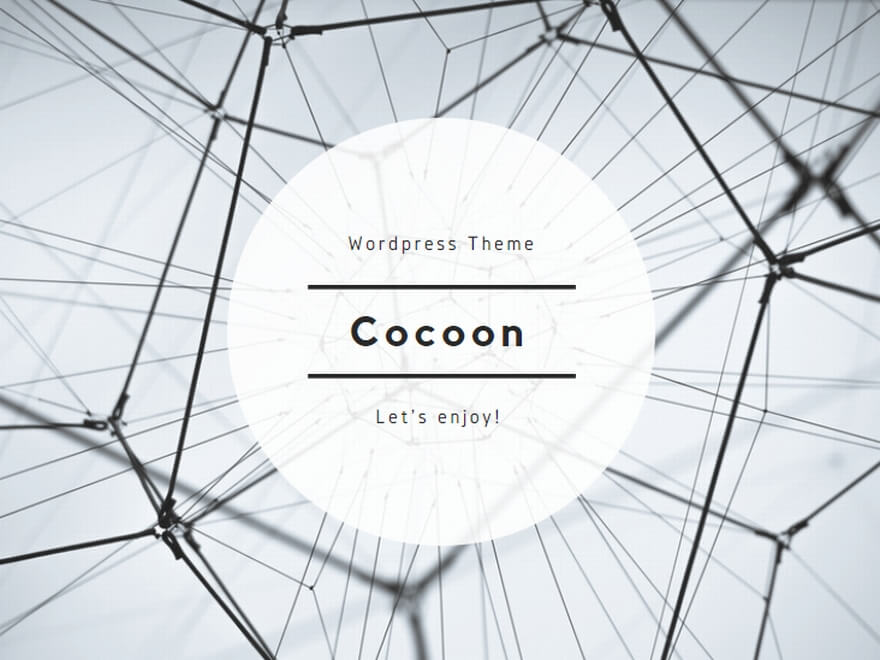
コメント